How To File FCC Comments
How to File Comments Electronically on the FCC Website
If you would like to comment on any Petition for Rule Making such as RM-11708, RM-11759, or WT 16-239 you may do so electronically on the FCC website. Also, it is now possible to send a one-comment document to all three proceedings. This may be the easiest way to comment on all three (directions included on this page).
There are currently two ways to file comments electronically – Standard Filing and Express Comment. Both require completing an online form on the FCC website. The main difference between the the Standard and Express forms is that the “standard” form allows you to attach Power Point, Word, Excel, Text or PDF documents to the form. The attached document or documents will contain your comments. The “express” form, allows you to type comments directly into a text box.
Unless you have only a brief comment, it is suggested you prepare your comments in a Microsoft Word or other accepted method and attach it to the “standard” form. This way you can take your time and compose your comments in a presentable manner. It also allows you to do such things as spell check, formatting and proof-reading. How you present your comments is up to you. If you do not have access to Microsoft Word or other text editor, you should use the “express” form.
Before getting started, it may be useful to read the “how to comment” page located at http://www.fcc.gov/guides/how-comment.
Here are instructions on using both Standard and Express forms.
Step 1 – Go to the Standard Filing or Express Comment web page on the FCC website here.
https://www.fcc.gov/ecfs/filings for Standard Filing
https://www.fcc.gov/ecfs/filings/express for Express Comment
This is what the top of the page looks like for the Standard Filing form. Both forms are the same except the Standard Filing form allows you to attach documents and the Express Comment has a text box where you can enter your comments directly.
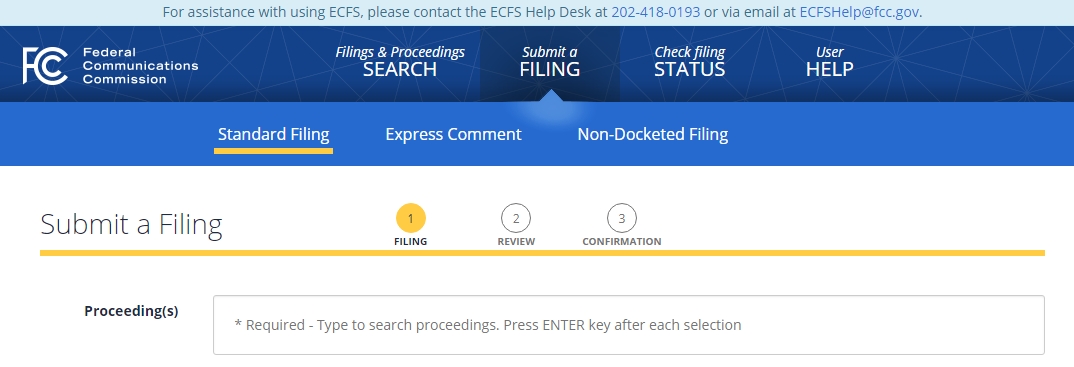
Figure 1 – ECFS Standard Filing form on FCC website.
There are several *Required entries which you must fill in. You only need to fill in the *Required entries. The only optional box you might want to fill in would be the Email entry if you want an Email confirmation.
Step 2 – Proceeding(s) – This is where you enter the Proceeding number. This would be 16-239, RM-11708 and/or RM-11759. The entry is “smart” if you type in the Proceeding number, it will show you what it is as seen in Figure 2 below. You can enter all three Proceeding numbers in the Proceeding(s) entry box. When you do, it will look like Figure 3.
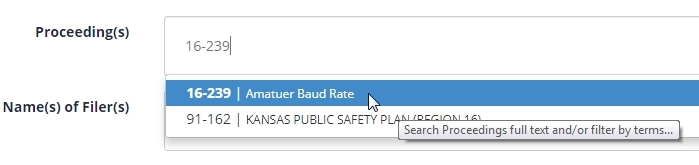
Figure 2 – The form is “smart”. It knows the Proceeding when you type it in.
Step 3 – Name(s) of Filer(s) – You must enter your name.
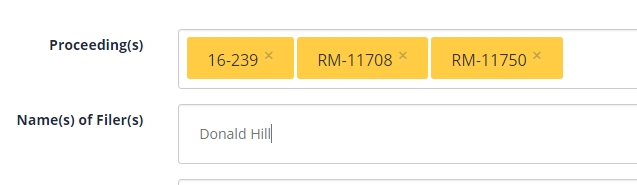
Figure 3
You can skip Law Firm(s) and Attorney/Author Name(s). Primary Contact Email is optional. If you want an Email confirmation you must enter your email address here.
Step 4 – Type of Filing – Enter Comment here or use the pull-down menu to select Comment.
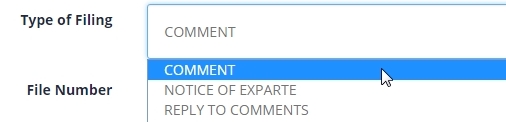
Figure 4 – Type Comment or use pull-down menu to select Comment.
Skip Filing Number and Bureau ID Number.
Address of – Type in Filer or use the pull-down menu to select Filer. This tells the FCC that the address you have entered is that of you – the Filer.
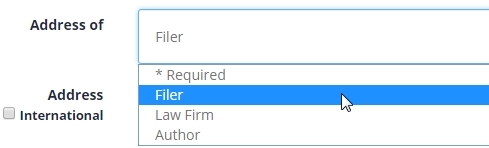
Figure 5 – Type in Filer or use the pull-down menu to select Filer.
Fill in your Address, Address 2 (if necessary), City, State and Zip. Check the International check box if this is an International address.
Step 5 – If you are using the Standard Filing, use the Upload Documents section to attach your document(s) as shown in Figures 6 & 7. If you are going to use the Express Form, continue to

Figure 6
When the Open screen opens, navigate to the location of your Comments file, select it and click OK.
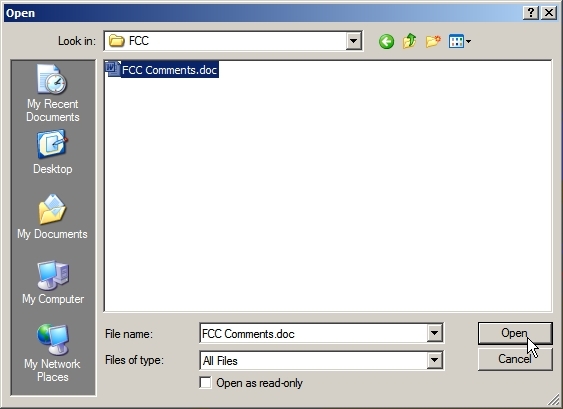
Figure 7
Step 6 – If you are using the Express Comment form, enter your comments in the Brief Comments text box.
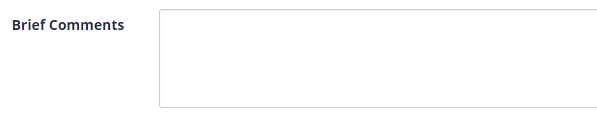
Figure 8
Step 7 – On both Standard and Express forms, you have the option of receiving an Email confirmation. Next, click Continue to review screen as shown in Figure 8 below.
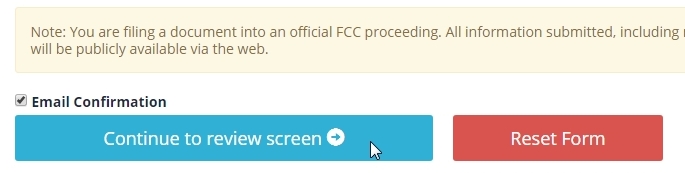
Figure 9
Review the information and submit your comments.
