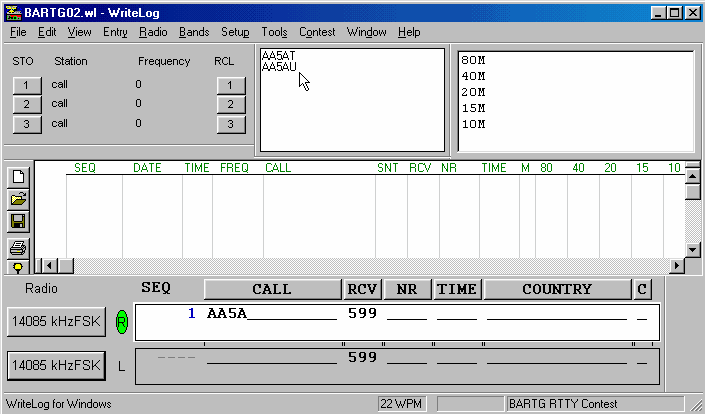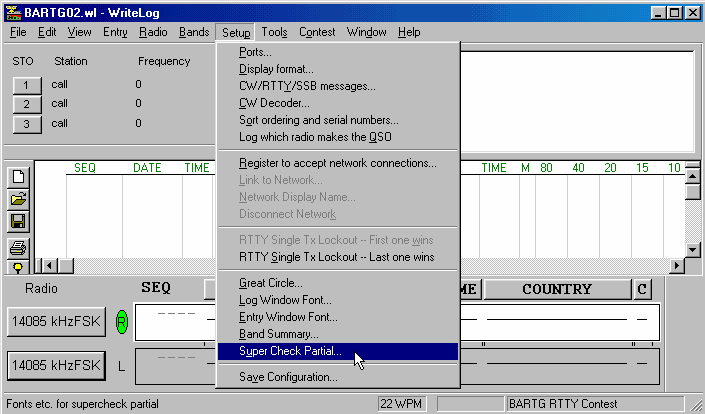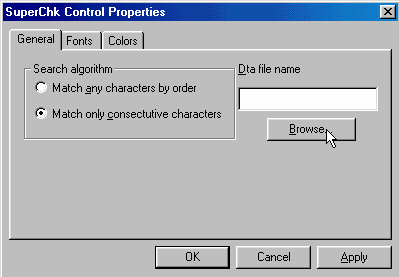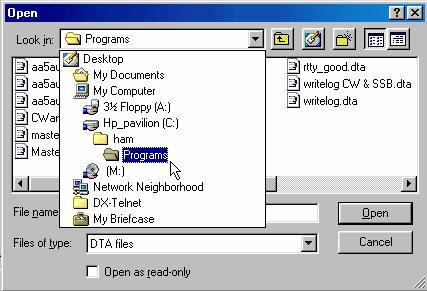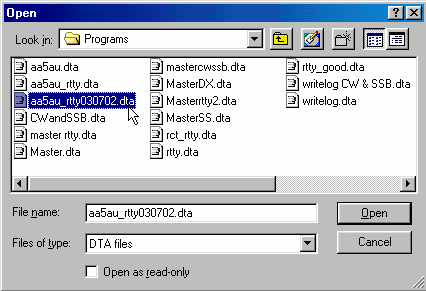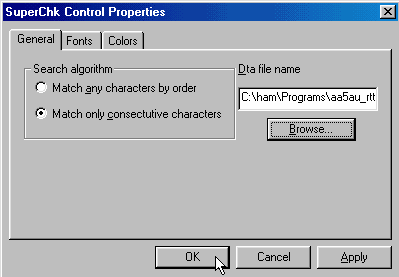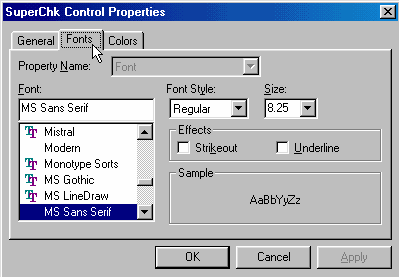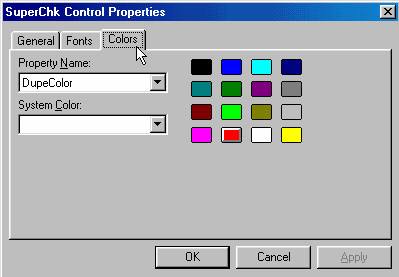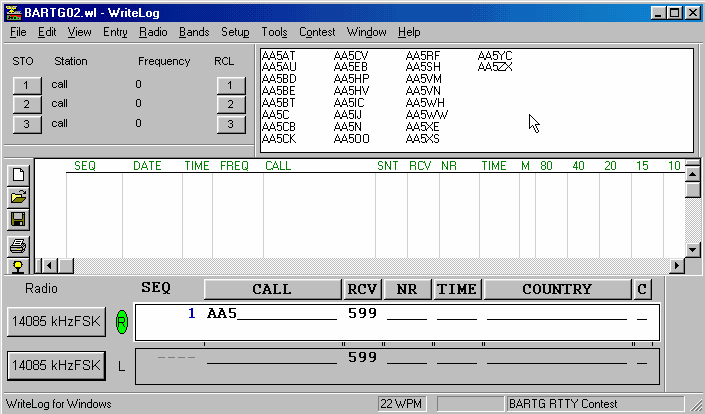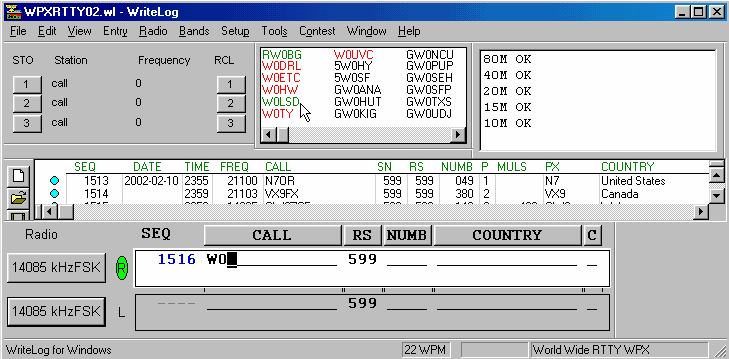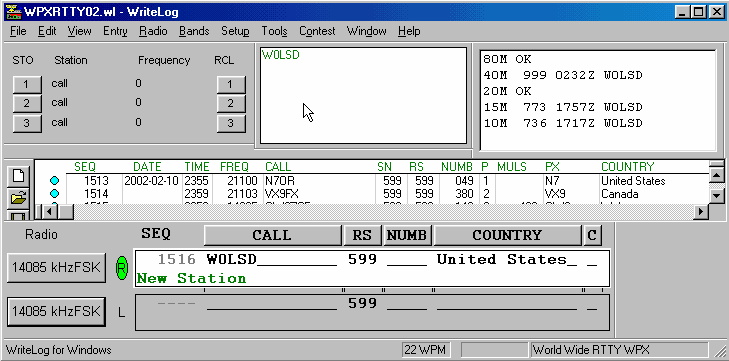Super Check Partial Setup
Setting the DTA file for Super Check Partial
The Super Check Partial feature of WriteLog is an extremely helpful tool, especially on RTTY. Many times on RTTY only a partial callsign will be received. By using Super Check Partial, the correct callsign can be quickly ascertained. Also, when the DTA file for Super Check Partial is set, callsigns will automatically highlight in the Rttyrite window as they print across the screen.
In order to use Super Check Partial, you must open a Super Check Partial window. You open the window from the Window pull-down menu on the main WriteLog screen. The example in the following screen shot shows the Super Check Partial window between the Search & Pounce memory and Check Call windows.
As shown, if you were to receive the partial callsign AA5A and placed it in the Entry Window, WriteLog will search through whichever Super Check Partial database file you have set to determine the possible callsigns for the partial entry.
There are many database files available from different sources that can be used for Super Check Partial. However, the file needs to be in a special format in order to work with WriteLog. These files are designated with the file extension .dta and only .dta file types can be used for Super Check Partial. This file can be downloaded at www.supercheckpartial.com. You can use other types of files as long as they are converted to .dta type. The best way I’ve found to convert .cal or .dat or .txt file lists of callsigns is by using the Master Call Maintenance program that comes with Cabrillo Tools by WT4I. Unfortunately, Cabrillo Tools is no longer available. Alex, VE3NEA, also has a very good master callsign database editor called Medit.exe. It can be found here.
Setting the Super Check Partial File
Once you have created or downloaded a Super Check Partial file, you then must tell WriteLog which .dta file to use. To do this, go to the Setuppull-down menu on the main WriteLog screen.
When you select Super Check Partial from the Setup pull-down menu, the SuperChk Control Properties window will appear. On the General tab, you have the option of setting the Search algorithm WriteLog uses to search and display calls in the Super Check Partial window. I prefer using the ‘Match only consecutive characters’ option.
If a Dta file name is not present, then no file has been selected yet. To select and set a Dta file, click on the Browse button.
This will open a window that will allow you to navigate to the location of the DTA file you wish to set. For the sake of easily finding Dta files, it’s suggested that you place them in the c:\ham\programs\ subdirectory (or c:\Program Files\WriteLog\programs\ directory for new installations of WriteLog).
Select which Dta file you wish to set for the particular contest you are running. Click on the file name once and it will be placed in the ‘File name:’ dialog box, then click OK. Double clicking on the file name will do the same thing. (NOTE: There is no longer a RTTY only super check file. It’s now recommended that you use the Master.dta file which contains all callsigns and not just RTTY callsigns.)
The Dta filename will now be shown in the dialog box in the SuperChk Control Properties window. You can click OK if you are finished. Or you can change other options on the Fonts or Colors tabs which are shown on the next page.
You may elect to change the Style and Size of the font that will be shown in the Super Check Partial window. However, I have found that the default Style and Size work fine.
The Colors tab allows you to change the colors of the text used in the Super Check Partial window. I prefer the default colors of Black & Green text for new stations and red text for Dupes. If you enter a partial callsign in the Entry window, a list of possible correct calls will show up in the Super Check Partial window. If any of those calls are Red, those calls are stations that have already been worked on the band you are presently on. Callsigns in Green are calls that are in your log from stations worked on other bands. Calls in Black have not been previously worked in the contest you are operating.
Calls in Red and Green may or may not be coming from the Dta file you’ve selected. Once you log a station, that callsign is put into memory along with all the calls from the Dta file so WriteLog can more effectively use the Super Call Partial function.
Once you have made your changes, click OK. Sometimes it’s better to have a larger Super Check Partial window than what was shown on Page 1. Below shows what happens when the partial call AA5 is placed in the QSO Entry Window. As you can see there are 26 possible correct calls. The right call might be showing. However, because of the ever increasing rise in new RTTY contesters, it’s quite possible that the callsign may not be in the Dta file. Every contest, I run across anywhere from 20 to 100 new calls depending on the contest. Yet, the odds that the correct call will be shown in the Super Check Partial window are very high. That’s what makes the tool so valuable.
As seen, in many cases, having just the prefix will not help you a great deal, especially at the beginning of a contest. An example of how the Super Check Partial window might look later in a contest is shown on the next page.
Here is the actual screen shot from my 2002 WPX RTTY log. To get a good idea of the usefulness of the Super Check Partial tool, let’s assume it’s late in the contest. I’m calling CQ and a station comes back to me but I only copy the prefix W0. As I enter W0 into the Entry Window, the Super Call Partial window shows all combinations of W0 in the DTA file plus those I’ve worked in either Green or Red text. If I have a feeling that the station that called me was actually a W0 and not the RW0 station, I can be almost certain that the station was W0LSD.
When I click on W0LSD in the Super Call Partial window to enter that call into the Entry Window, the Check Call window to the right (screen shot below) shows that I have worked W0LSD on 3 other bands. This almost assures that the station calling is W0LSD. I go ahead and send my report out to W0LSD. In most cases, especially at this point in the contest, the station will be W0LSD. If not, I can always change the callsign in the Entry Window to the correct callsign when he sends his report.
That is the beauty of the Super Call Partial function of WriteLog. In all my years of experience in RTTY contesting, I can assure you that more times than not, the call you choose from the Super Call Partial window will be the correct call. I understand that it’s hard to realize this unless you have actually seen it hundreds of times but this tool is extremely valuable.