Using Friend.ini with WriteLog
During RTTY contests, you can include the name of the operator you are working in your messages.
This is done by using the Friend.ini file. The Friend.ini file is simply a text file with callsigns and names. You can download the Friend.ini file located in the AF4Z website or you can create your own.
The requirements are:
- The friend.ini file must be located in the Writelog\Programs directory.
- In a message, %H will send the text following the ‘=’ (equal sign) in the friend.ini file for the current callsign in the WriteLog Entry Window if that callsign is in the file. If there is no matching callsign in the file, then only a blank space character is sent.
- OPTIONAL – In the [Configuration] section of writelog.ini, there needs to be a line: HI_SECTION=HI where ‘HI’ matches the name of the section in the friend.ini file you want to look up callsigns in. This is ONLY needed if you do not keep [HI] as the first line in friend.ini. If you leave the first line in friend.ini as [HI], you do not need this parameter in writelog.ini.
The first step is to download the Friend.ini file from the AF4Z site (http://www.af4z.com/ham/friend.ini) or create your own Friend.ini file. If downloading from AF4Z, the link looks like this (Fig. A).

Fig. A
Typically, the file will not download but instead will open in your browser as shown in Fig. B. (NOTE: The list of calls and names are preceded with the header [HI] as the first line of the file. If you elect to create your own friend.ini file, you must include this header.)
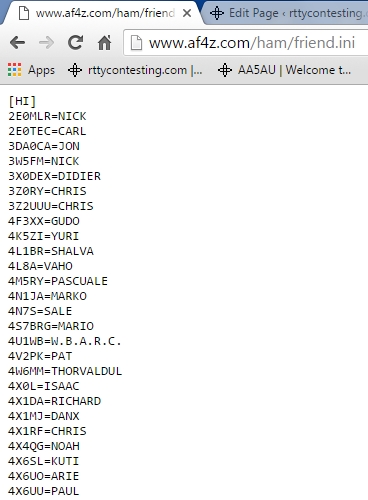
Fig. B
In order the save the contents to a text file, highlight the entire file with Ctrl+A or use the mouse. Copy the entire contents of the file using Ctrl+C or right-click the mouse and select “Copy” as shown in Fig. C.
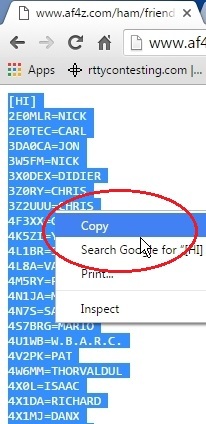
Fig. C
Open Notepad or some other text editor. When Notepad opens, use either Ctrl+V or right-click the mouse and choose ‘Paste’ to paste the copied text.
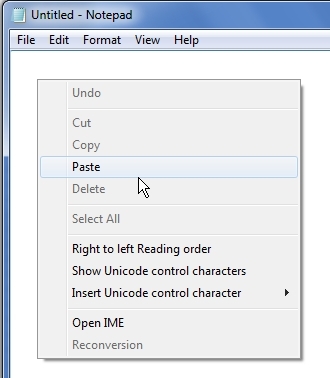
Fig. E
Once the text is copied into Notepad, save the file as friend.ini using the File menu option Save As.
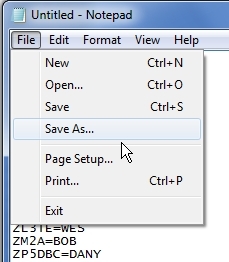
Fig. F
Navigate to the location of Writelog/Programs and save the file there. Notice the full path is C:/Program Files (x86)/WriteLog/Programs. (In Windows XP, the path is C:\Program Files\WriteLog\Programs). NOTE: If you are not using an Administrator account, then you must run Notepad as an Administrator in order to save to this directory.
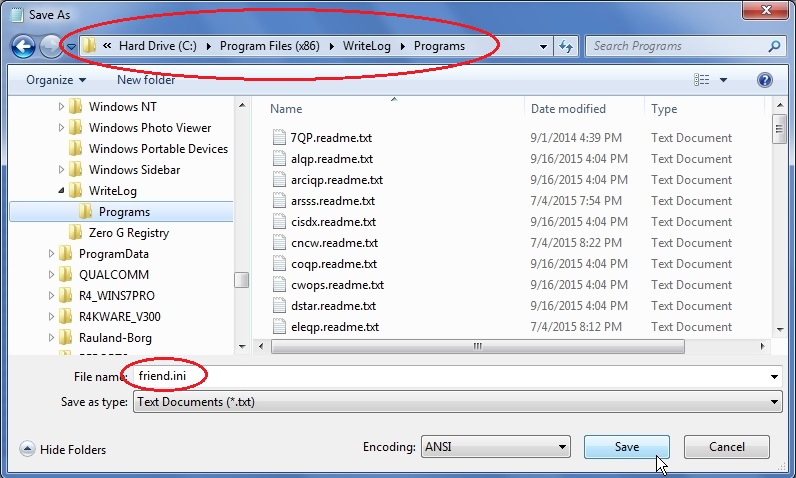
Fig. G
Open WriteLog to a log file. Go to the Setup menu and select ‘CW/RTTY/SSB messages…’.
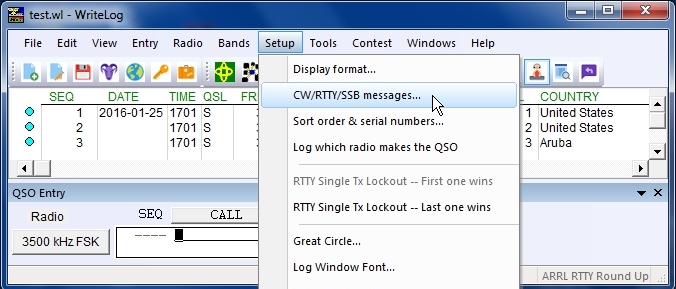
Fig. H
In the CW/RTTY/SSB messages screen, determine which message you wish to insert %H which is send the name if it is located in the friend.ini file. In Fig. J, HI %H as been included in F3. F3 happens to be the RUN exchange message in this example. (NOTE: ‘HI’ does not have to be included in the message. It’s only included here as an example.)
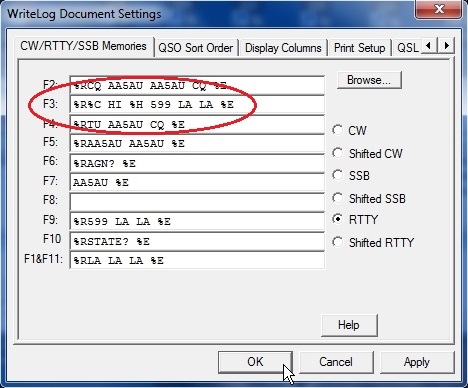
Fig. J
In this example (Fig. K), K5DJ answers my CQ. When F3 is pressed, the exchange will include K5DJ’s name, which is RON. (NOTE: If K5DJ had not been in the friend.ini file, then only K5DJ HI 599 LA LA would have been sent.)
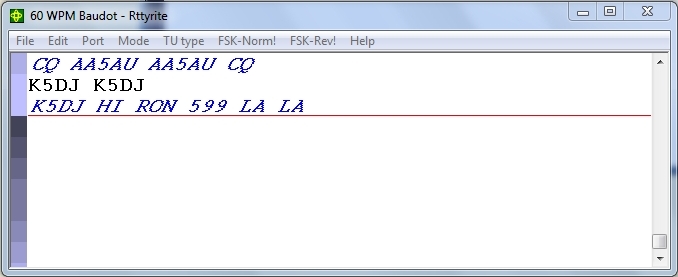
Fig. K
You can put %H in any of your messages. Instead of putting it in your exchange message, you may elect to put it in your run confirmation message as shown here.
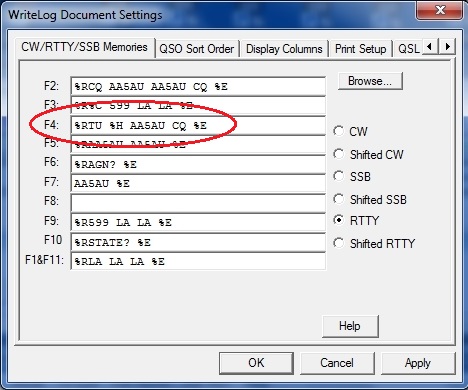
Fig. L
When F4 is invoked, the following message is sent as shown in the last line in Fig. M.
AA5AU Commentary: Use of the friend.ini file is strictly optional. Although I do not personally use friend.ini, I do support its use. When I have time, I acknowledge my friends by going live at the keyboard during the contact but not everyone has the ability to do this. So having your own personal friend.ini file is a good idea.
Over the years, there have been hundreds of times when I did not see my callsign print clearly, but I did see my name on the screen and it was good enough to convince me that the report was for me and the contact was good. I like seeing my name across the screen. It doesn’t take a huge amount of time and it makes the contact a little more personal than it normally would be.
Thanks to Ed Muns, W0YK, for his help with this tutorial.
