XE RTTY Cabrillo File Creation
WriteLog does not export a Cabrillo file for the Mexico International RTTY Contest (also known as FMRE RTTY or XE RTTY Contest). This contest module was created by SM6SRW and at the time, Cabrillo was not required for this contest. But times have changed and now you need a Cabrillo file.
To create a Cabrillo file for this contest, you first export your log to ADIF, then convert the ADIF file into a Cabrillo file using ADIF2CABR.EXE by SP7DQR. Here are the instructions.
Export Log to ADIF File
First, export your WriteLog log to ADIF. With WriteLog open to your XE RTTY log file, if you are using WriteLog version 11, go to File menu > Export > ADIF file as shown in Fig. A. If you are using WriteLog version 12, go to File menu > Export Copy As as shown in Fig. B.
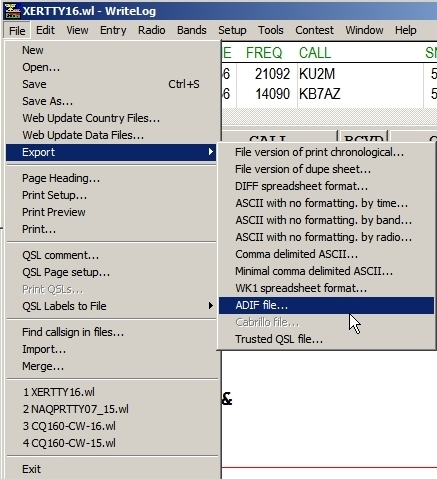
Fig. A
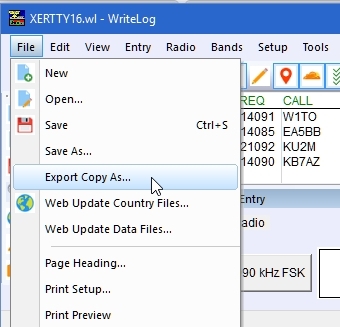
Fig. B
Navigate to a location where you will save the file. Save the file in a location where you will remember. Type in a File Name and click Save.
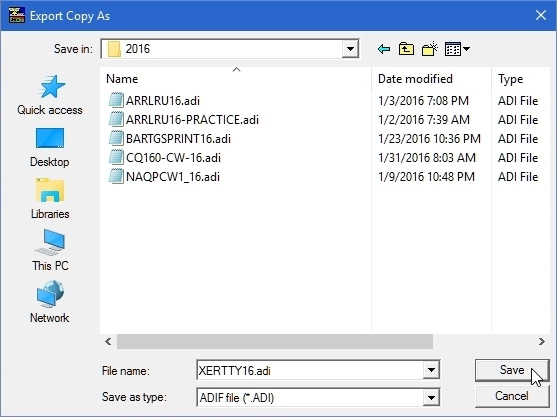
Fig. C
Download & Install ADIF2CABR (if you don’t already have it)
If you do not already have the ADIF2CABR.EXE program on your computer, download it from the SP7DQR website at:
http://sp7dqr.pl/en/converters.php
Instructions on installing ADIF2CABR.EXE here.
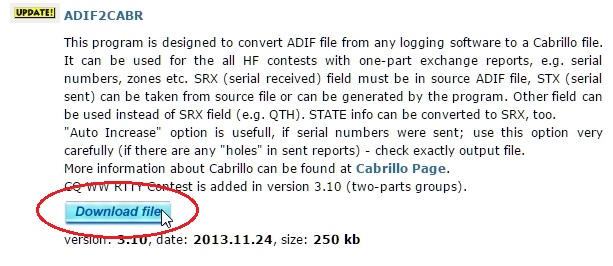
Fig. D
Fill Out ADIF2CABR Form
Open ADIF2CABR.EXE and fill out all the following information you can in the form. Use Fig. E as an example. Special areas of note are the Serial Sent and Serial Received areas in the lower left and center parts of the form.
In the Serial Sent area, click Default (STX).
In the Serial Received area, click From ADIF field:. In the ADIF Field name entry window of the Serial Received area, type in APP_WRITELOG_RCVD exactly as it is spelled here (APP underscore WRITELOG underscore RCVD) or copy and paste APP_WRITELOG_RCVD directly into the entry window.
Be sure to set the Contest Name in the upper right hand cornder as “all other contests”.
When all the information has been inputted, click the Browse button and navigate to the location of the ADIF file you created from your WriteLog log file. Once the path to the ADIF file is populated in the ADIF file entry window, click Generate.
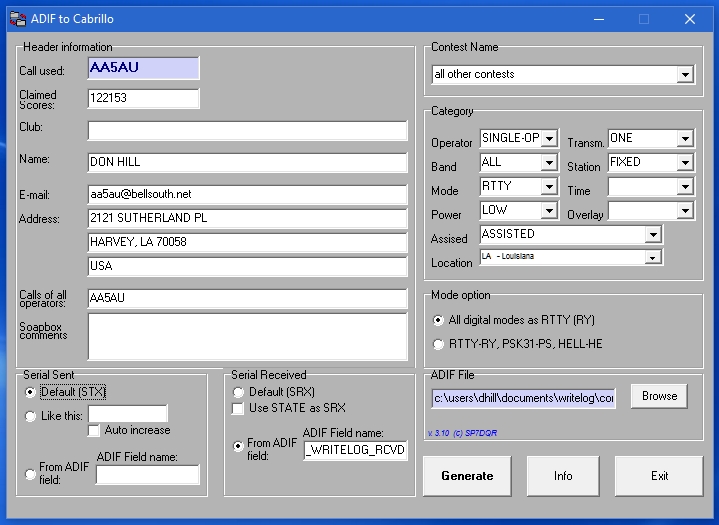
Fig. E
When you click Generate a window will pop up asking for the contest name. Input XE-RTTY exactly as shown in Fig. F. Then click OK.
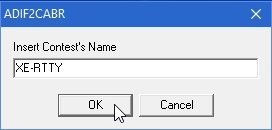
Fig. F
Next another dialog box will open showing the format of the serial numbers and how they were sent and received. Click OK. (Note: In my SENT GROUP, the #3 is missing because I did not send a 3. I was SO2R and that is how WriteLog managed it. Also in RCVD GROUPS it shows 1 then 002, 001. Those are the actual numbers I received.)
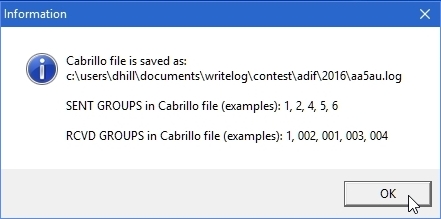
Fig. G
Your Cabrillo file will now be shown (see example in Fig. H). If for some reason you get an error message, then something is not correct in the form. Go back and review the information in the ADIF2CABR form and make the necessary corrections.
When the Cabrillo file opens as shown in Fig. H, take a look at it and see if it is correct. If not, go back and correct whatever might be wrong in the ADIF2CABR form screen, then click Generate again. You cannot edit this particular view of the file. If you want to edit the Cabrillo file directly then you need to open it in Notepad. IMPORTANT – The location of the newly created Cabrillo file is in the same folder as the ADIF file you originally saved.
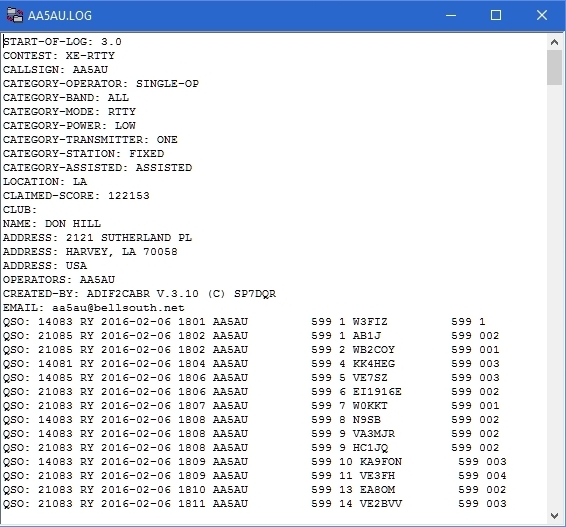
Fig. H
One thing you will notice in Fig. H (and circled in red in Fig. I below) is that some of the columns are not in alignment. I don’t know if this is important or not but I’m guessing it is. I remember submitting a Cabrillo file created by ADIF2CABR to a contest robot at some time in the past and it was rejected because the columns were not aligned. I don’t know if the XE RTTY contest uses a robot that can detect whether or not the columns are aligned or not, but it is suggested that you open the file in Notepad and align the columns by either inserting or deleting space characters. (Note: I did submit a Cabrillo log to XE RTTY in 2014 where the columns were not aligned and my log was accepted but why take the chance?)
I am not a Cabrillo expert, but after reading the Cabrillo specifications, I don’t believe the number of spaces between the columns is important as long as the columns are in alignment. The columns become misaligned after SENT serial numbers 1, 10 and 100. In my file, which had over 400 contacts, it took a little more than five minutes to manually align the columns by inserting and/or deleting spaces. If you are unsure what the columns should look like, open one of your existing Cabrillo files, specifically one that has serial numbers, such as CQ WPX RTTY. This will give you an example of what the alignment should look like.
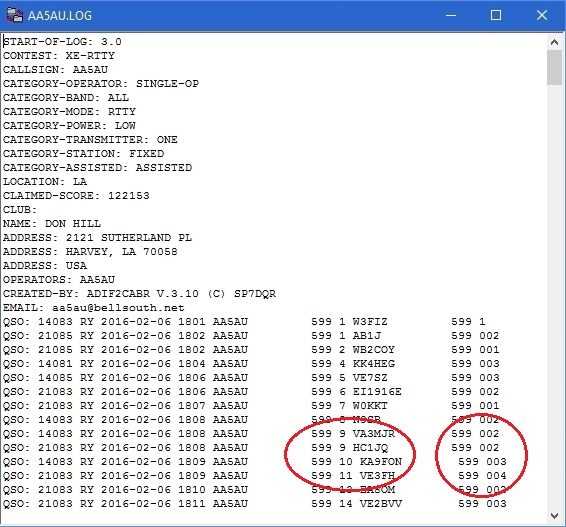
Fig. I
After editing your Cabrillo file in Notepad, your columns will be in alignment as shown in Fig J. Be sure to save any changes make to the file.
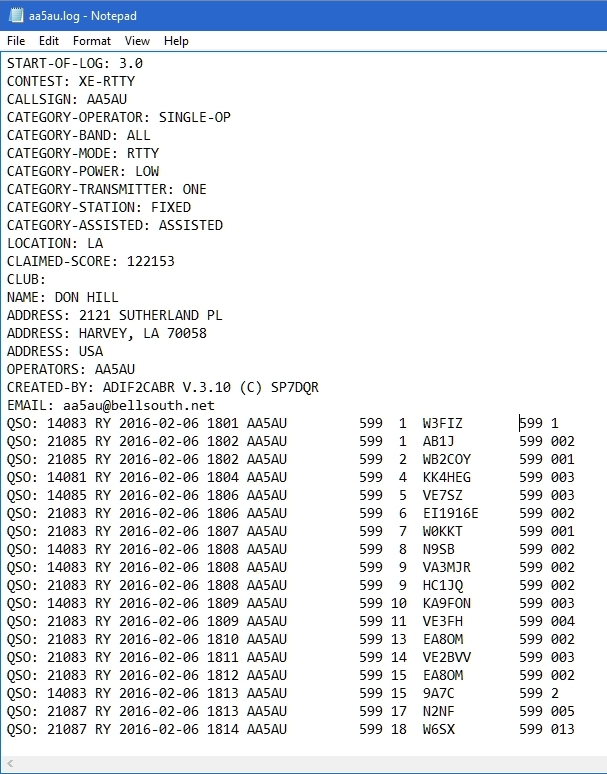
Fig. J
The Cabrillo file is now ready to submit. Email the file to rtty@fmre.mx. When I emailed my file in 2016, I did not get a reply from a robot. I believe that is normal. If you want to make sure your log was received, email the contest manager as shown in the Rules.
