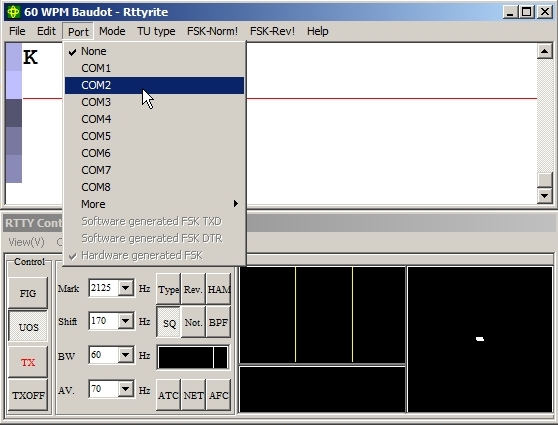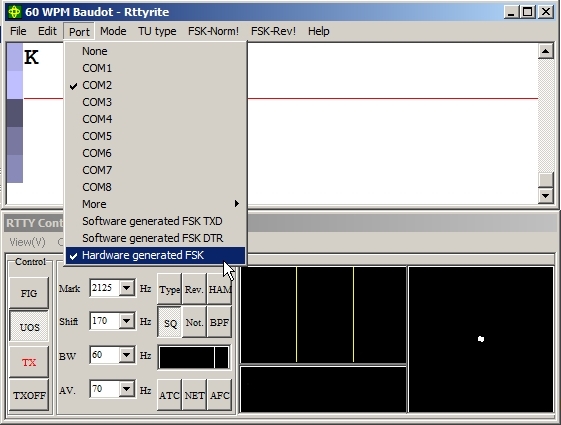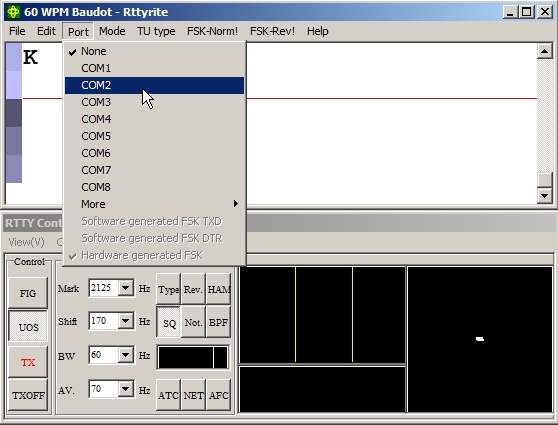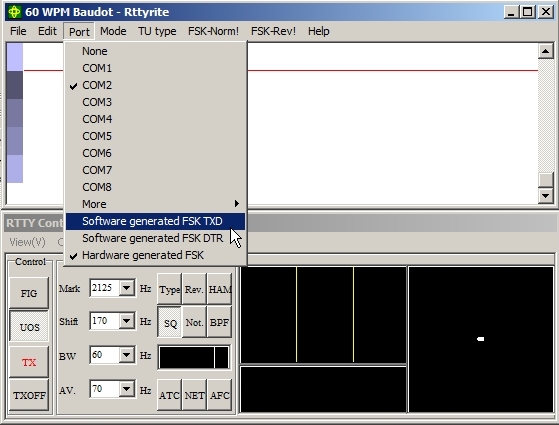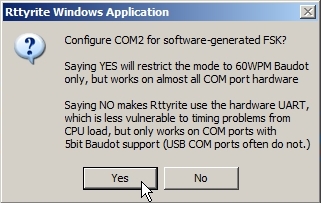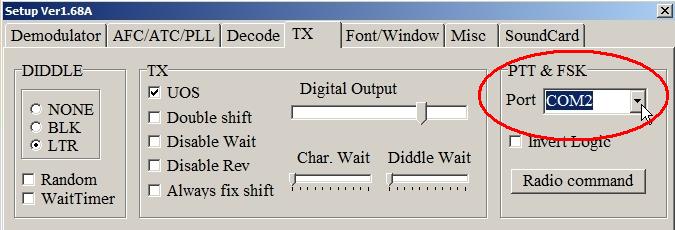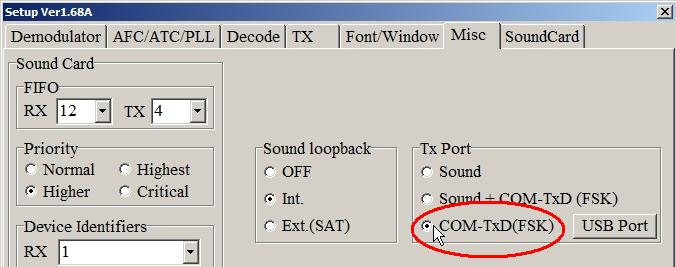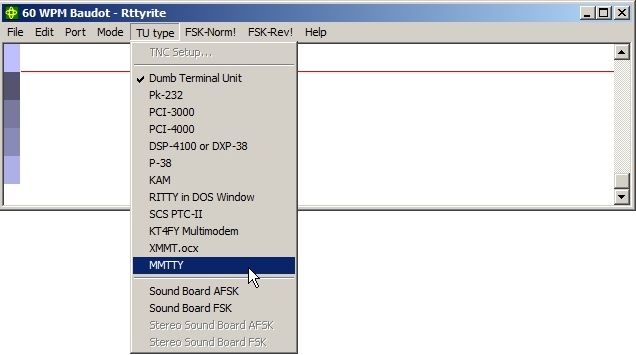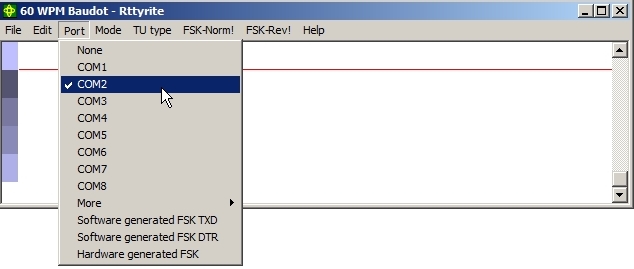FSK Setup for the MMTTY plug-in
When using the SM6SRW MMTTY plug-in for WriteLog in the main Rttyrite window, there are three options for FSK – WinRTTY Hardware generated FSK, Software Generated FSK or allow MMTTY to key FSK directly from a COM port. You cannot use EXTFSK when using the MMTTY plug-in for WriteLog in Rttyrite.
Use Hardware generated FSK when using a legacy COM port to key FSK on TxD (Transmit Data pin on the RS-232 port). Use Software Generated FSK when using a USB-to-serial adapter or when using a legacy COM port to key FSK on DTR (Data Terminal Ready pin on the RS-232 port).
1) Use WinRTTY hardware generated FSK.
2) Use WinRTTY software generated FSK.
3) Use MMTTY to key FSK directly.
1. Using WinRTTY Hardware generated FSK for the MMTTY plug-in
Hardware generated FSK can only be used on a legacy COM port and cannot be used with a USB-to-serial adapter (use Software generated FSKwith a USB-to-serial adapter). In order for Hardware generated FSK to be used in Rttyrite, your FSK interface must be set to key FSK on TxD(Transmit Data pin on the RS-232 port). Since most interfaces are built or configured to key FSK on TxD by default, most interfaces will work withHardware generated FSK. If you are unsure, check the documentation that came with your interface. If you are using a legacy COM port to key FSK on DTR (Data Terminal Ready pin on the RS-232 port), then you must use Software generated FSK.
Go to the Port menu on the Rttyrite window and select the COM port where your FSK interface is connected. In this example, the FSK interface is connected to COM 2.
After selecting the appropriate COM port, go back to the Port menu and select Hardware generated FSK (it may already be selected by default). You are now set up to key FSK using WinRTTY Hardware generated FSK.
2. Using WinRTTY Software generated FSK for the MMTTY plug-in
Use Software generated FSK when using a USB-to-serial adapter to key FSK or when using a legacy COM port and your FSK interface uses DTR (Data Terminal Ready pin on the RS-232 port) instead of TxD (Transmit Data pin on the RS-232 port) for FSK. Unlike Hardware generated FSK, withSoftware generated FSK you can key FSK from either TxD or DTR when selected.
Next, go to the Port menu on the Rttyrite window and select the COM port where your FSK interface is connected. In this example, the FSK interface is connected to COM 2.
After selecting the appropriate COM port, go back to the Port menu and select either Software generated generated FSK TXD or DTR depending on which pin your interface keys FSK on the RS-232 port.
When you select one of the two Software generated FSK options (either TXD or DTR), a window will pop open asking if you want to configure the port for software-generated FSK. Choose Yes and you are now configured to run FSK using WinRTTY Software generated FSK. (NOTE: WithSoftware generated FSK you are limited to 60 WPM Baudot which is what nearly every RTTY contest is today.)
3. Using MMTTY to key FSK directly for the MMTTY plug-in
You can use MMTTY to key FSK directly when using a legacy COM port to generate FSK. (NOTE: This method would not be used if you are using a USB-to-serial adapter. Use Software generated FSK with a USB-to-serial adapter.) Before using MMTTY to key FSK directly with the MMTTY plug-in, you must first set the COM port and FSK setting in MMTTY prior to starting the MMTTY plug-in from the TU type menu in Rttyrite. This because the FSK & PTT port selection on the TX tab screen in MMTTY setup is not shown when the MMTTY plug-in is in use.
There are two ways to prepare MMTTY to key FSK directly when using the MMTTY plug-in. You can either run the stand-alone MMTTY program before opening up Rttyrite and configure the port and FSK selection in MMTTY Setup or you can select MMTTY via XMMT.ocx in Rttyrite to configure the port and FSK selection in MMTTY Setup. This must be done before starting the MMTTY plug-in. Here are the settings that need to be set in MMTTY Setup before starting the MMTTY plug-in.
First, go to the TX tab screen in MMTTY Setup and select the COM port used for PTT & FSK.
Next go to the Misc tab screen and select COM-TxD(FSK). Then click OK at the bottom of the screen (not shown).
Once the port and FSK options have been selected in MMTTY Setup, you can now invoke the MMTTY plug-in from the TU type menu in Rttyrite.
Next go to the Port menu in Rttyrite and select the same port you wish to use for FSK. Even though you already set this port on the TX tab screen of MMTTY setup, it must be set again in the Rttyrite Port menu. (NOTE: When using the MMTTY plug-in for WriteLog and a COM port is selected in the Port menu of Rttyrite, Hardware generated FSK is not automatically selected as it is when using MMTTY via XMMT.ocx.)
You are now set up to transmit FSK direct from MMTTY when using the MMTTY plug-in.