Log Preparation & Submission
When the contest is over, you will need to prepare your Cabrillo log for submission. To create the Cabrillo log, select “Export Cabrillo Log…” from the WSJT-X File menu.
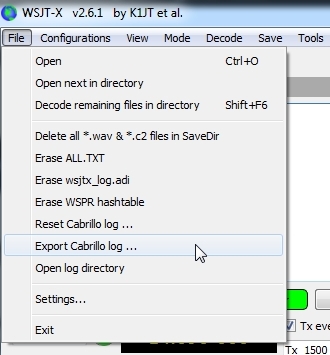
The Export Cabrillo window will open where you will input important information. The window may be blank when first opened.
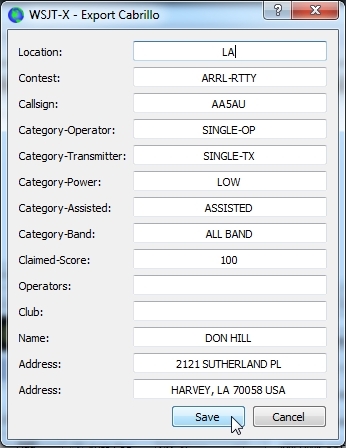
Fill in the blanks as follows:
Location: Location is your STATE or PROVINCE abbreviation. If you are outside the contiguous United States and Canada, you will input DX in this box. KH6 and KL7 stations will input DX.
Contest: Use FT8-RU as the contest name (this is the name the robot is looking for when you submit your log).
Callsign: Input the callsign used during the contest.
Category-Operator: There are only three available options here – SINGLE-OP, MULTI-OP, or CHECKLOG.
Category-Transmitter: Enter ONE here.
Category-Power: Enter LOW here if you ran 100 watts or less. If you ran more than 100 watts, then enter HIGH. If you enter HIGH here, but MUST enter CHECKLOG in the Category-Operator box.
Category-Assisted: Since everyone is allowed to use the Packetcluster in this contest, enter ASSISTED.
Category-Band: Enter ALL here.
Claimed Score: Either leave blank, enter 0, or enter the score you claim. Since WSJT-X does not calculate a claimed score, it doesn’t matter what you put here.
Operators: Enter the callsigns of all operators who operated the station during the contest.
Club: You can leave this blank. There is no club competition in the FT8 Roundup this year.
Name: Enter your name.
Address: Enter your address in the last two boxes.
When completed, click the Save button at the bottom of the window. The file needs to be saved as YOURCALL.CBR such as AA5AU.CBR. Use ONLY YOUR CALLSIGN as the filename. There is a “logs” folder you can save your log to if you wish. The path is shown as below once you double-click the “logs” folder.
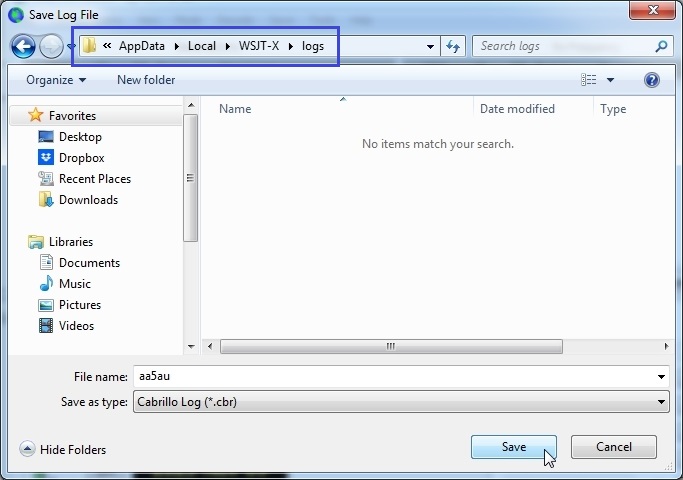
The program will confirm that your Cabrillo log file has been saved.
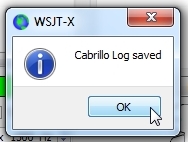
To find your Cabrillo file, go to the File menu and select “Open log directory”. (NOTE: If you want to change the extension of the file from .CBR or .LOG, you can. Either extension will work for the robot.)
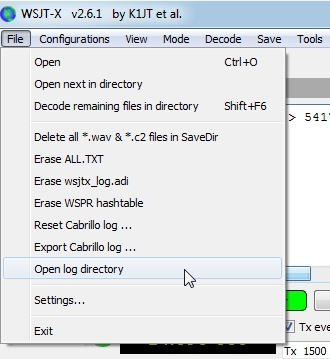
When the log directory opens, double-click the “logs” directory and you will see your Cabrillo file listed. If you like, you can copy it from this location and place it into a folder that’s easy to access.
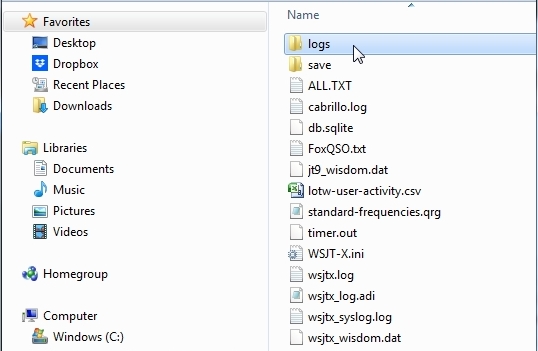
You can now upload this file from the web upload page at: https://ftru.contesting.com/ftrusubmitlog.php. After you upload your log, check the Logs Received Page to confirm your log has been received. Thanks for participating!
